Facilities can now set "Blackout Dates" that will NOT allow services to be scheduled (unless overridden with proper permissions).
BLACKOUT DATE OVERRIDE
First, you must update your User Type Permissions by navigating to Settings > General > Users > User Types. Edit each User Type that is permitted to override this feature by clicking the checkbox beside Blackout Date Override. This will allow these permitted users to "Save Anyway" when attempting to schedule a reservation during Blackout Dates.
BLACKOUT TYPES
No Pickup/Drop Off: Pets can be in the facility, however Drop Off/Pick-Up is unavailable for the selected services.
Services Unavailable: Pets not permitted to be scheduled for selected services.
CREATING BLACKOUT DATES
Navigate to Settings > General > Blackout Dates
1. Click + Add New
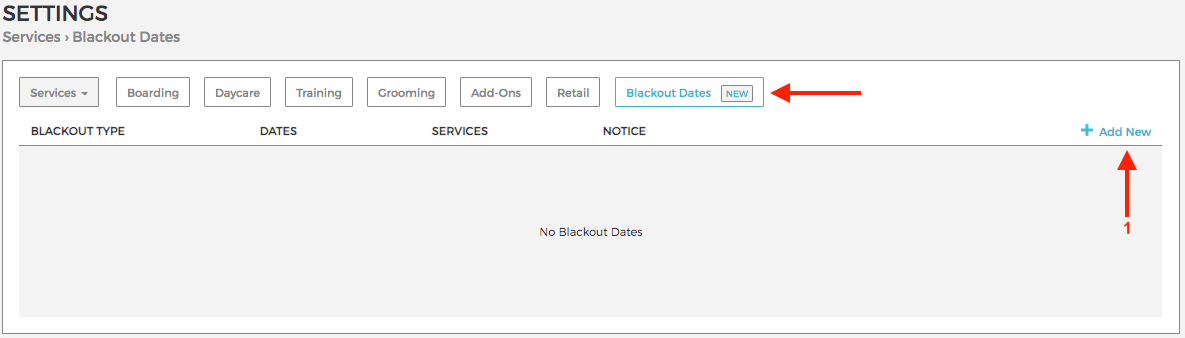
2. Select One: Is this Blackout Date a Single Day, Date Range or specific Day(s) every week?
3. Choose Date(s), Date Range or Day(s) of the Week
4. Select Blackout Type
5. Select Services Blackout Date applies to
6. Enter Blackout Date Alert to be displayed during scheduling

SCHEDULING
Reservations scheduled during a Blackout Date will display a BLACKOUT DATE ALERT! Permitted Users may Click to Save Anyway.
NOTE: Owners scheduling from Owner Access and Users without permission can NOT Save a Reservation if the dates conflict with a Blackout Date.

