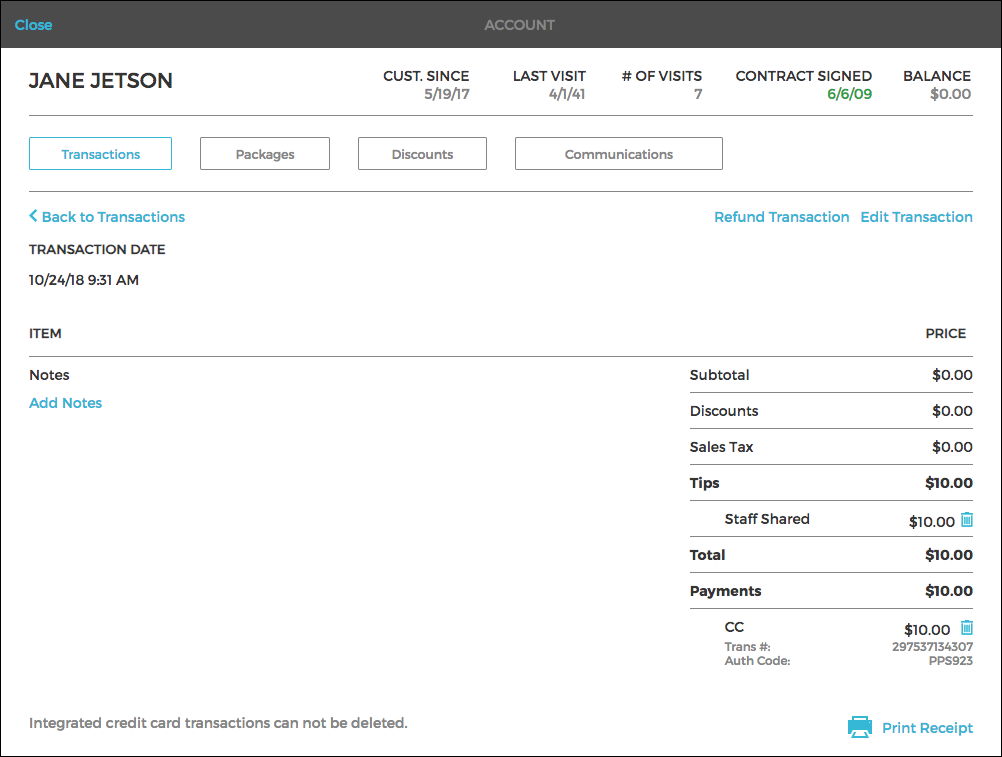You complete a checkout, then hear "Wait, I'd like to leave a tip!"... So what do you do? Just follow these few simple steps.
Unfortunately, you cannot send a $0 credit card transaction through the terminal and have the Owner leave a tip, but there is an easy work-around to charge and save a tip.
To summarize, what you'll need to do is create a custom charge, checkout, then edit the transaction.
Here's how:
STEP 1: Create a new transaction
- Navigate to the owner's profile and click Deposit/Purchase.
- Then Click + Add Charge.
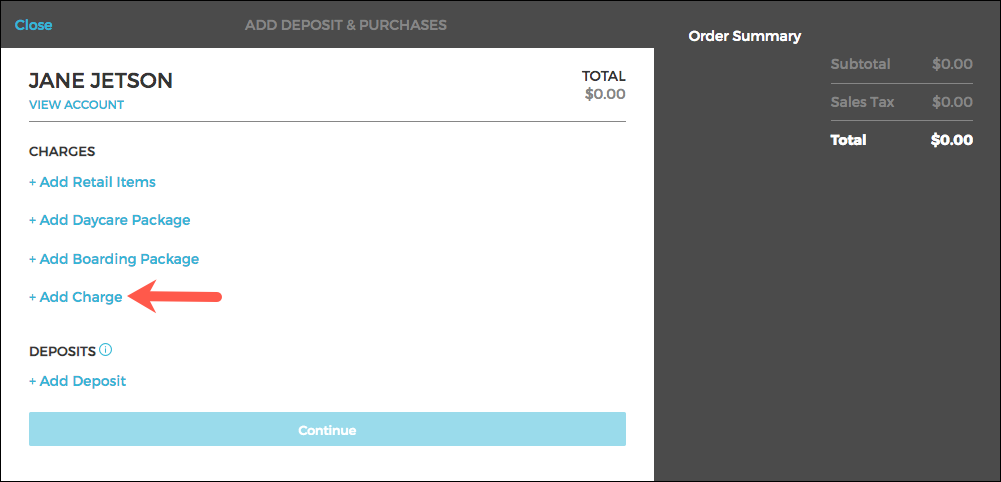
- Enter the Amount, "Tip" in the description, and click Save, then Continue
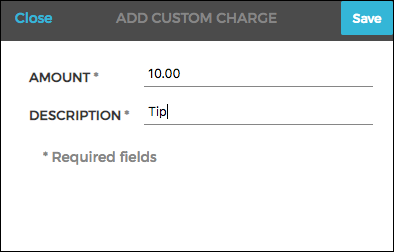
- Complete the checkout, selecting CC as the Payment Type
IMPORTANT - When processing through the terminal, you must advise Owner to keep tip amount as $0.00 when prompted for a tip!
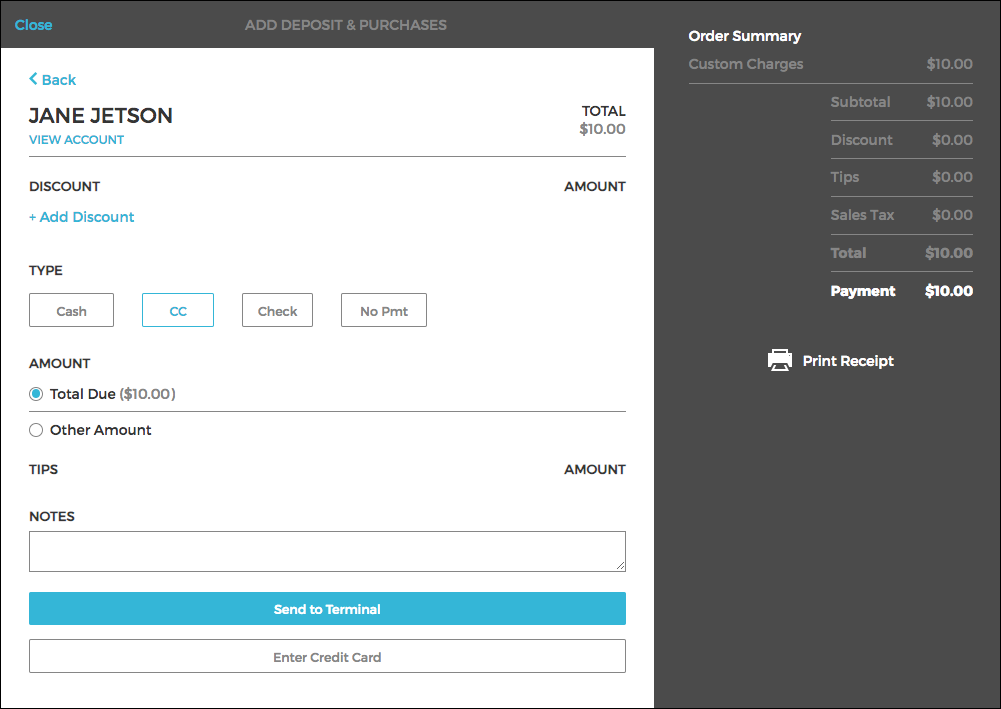
STEP 2: Edit the new transaction
- Navigate to the Owner's Profile > Account > Transactions.
- Select View & Edit Details on the new transaction.
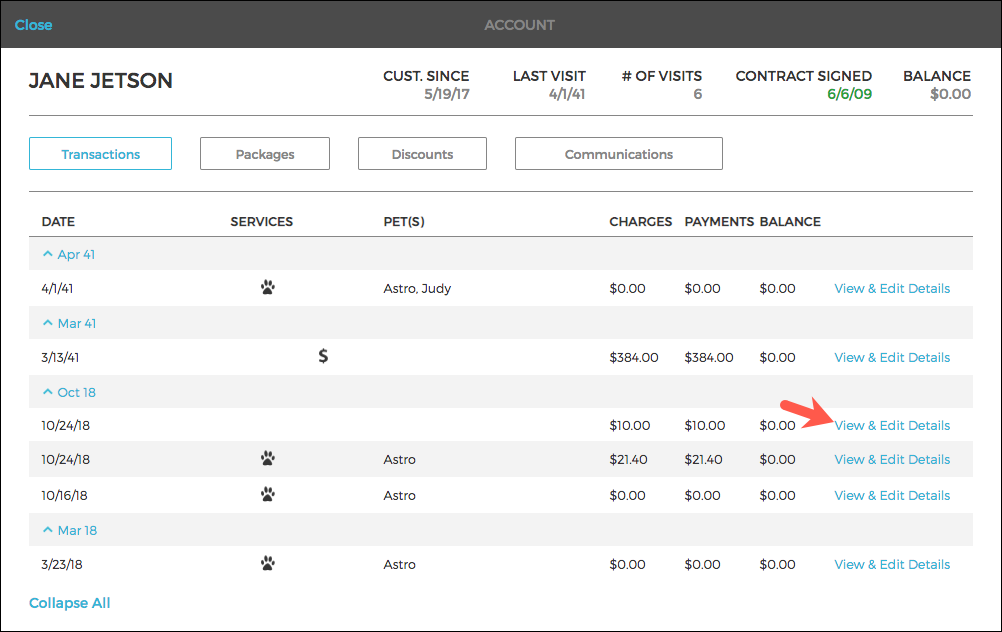
- Click Edit Transaction.
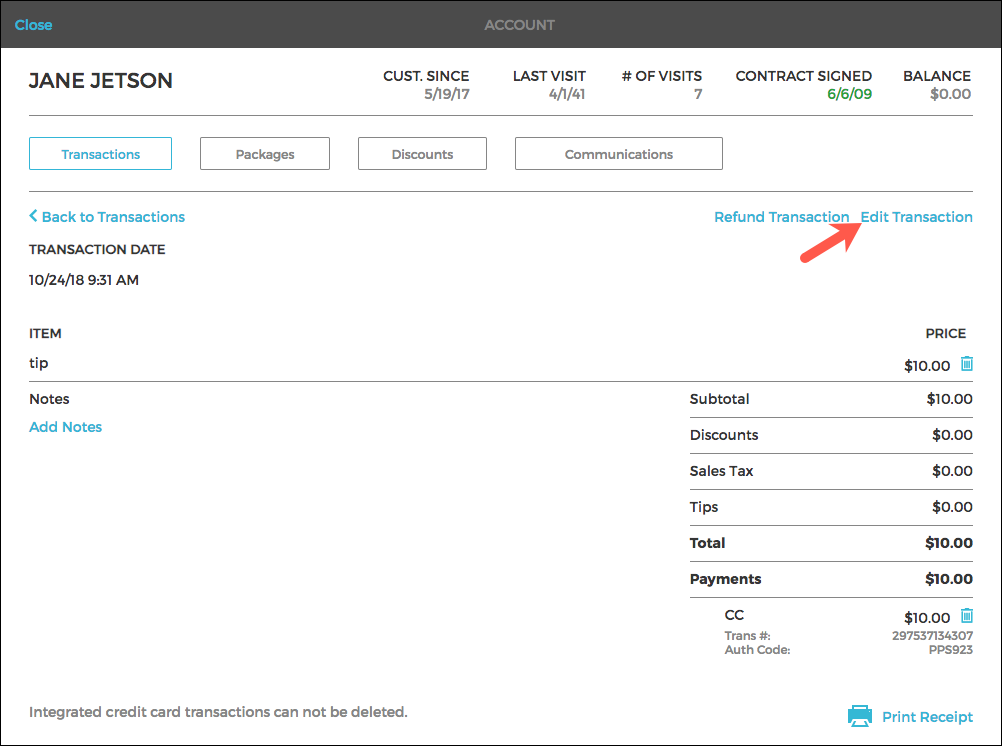
- Add a tip by Clicking Add Tip, select the recipient, and enter the exact same amount as listed for the "Custom Charge: Tip" item
- Delete the "Custom Charge: Tip" item by clicking the Trashcan Icon on the right
- Click Save Changes.

The transaction now reflects no charges, only the tip.